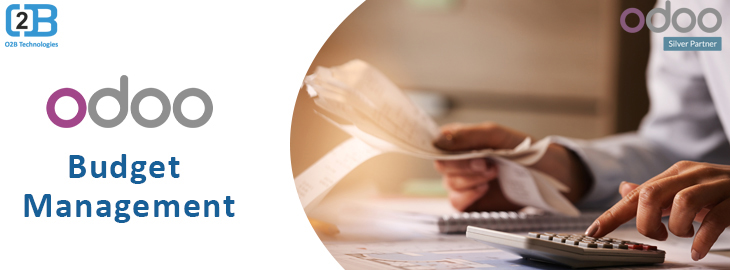
Odoo Budget Management
Managing and keeping a tab on budgets is an essential aspect of running a business. Companies always focus on managing their finances in a way that they can fulfill their financial objectives. This is why businesses need to be more careful when they spent their money on various business operations.
There is one thing that can help businesses to save costs, budget planning, and management, It will surely help companies reduce the costs and enhance revenue. Also, it will help them analyze the business's performance by comparing the real amount you spent and the planned budget.
Odoo accounting has a robust budget management feature that helps you to get the desired financial outcome. Odoo budget management lets you measure your actual performance against the planned budget so that you can see where you need to cut costs and what expenses could be avoided. In this blog, let's see how to enable the budget management feature in Odoo. Also, you know how to manage and measure the budget.
How To Enable Budget Management Feature?
To enable the budget management feature
Go to the Accounting modules >> Configuration >> Settings >> Analytics
Now click on the checkbox to activate the Budget Management and Analytic accounting feature.
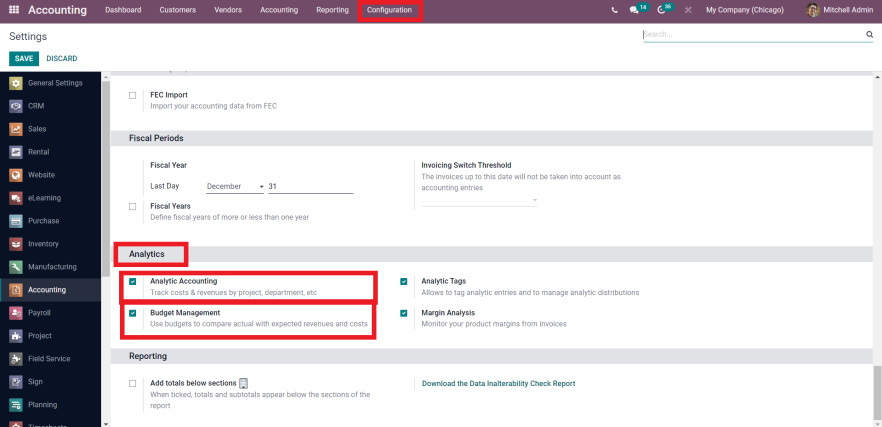
Create Budgetary Positions
Budgetary positions in Odoo are the lists of accounts for which the companies want to keep budgets (basically, those are expense or income accounts) The budgetary position needs to be defined so that Odoo knows what account the businesses need to go to and get budget information.
You can easily create budgetary positions by going to Configuration >> Management >> Budgetary Positions.
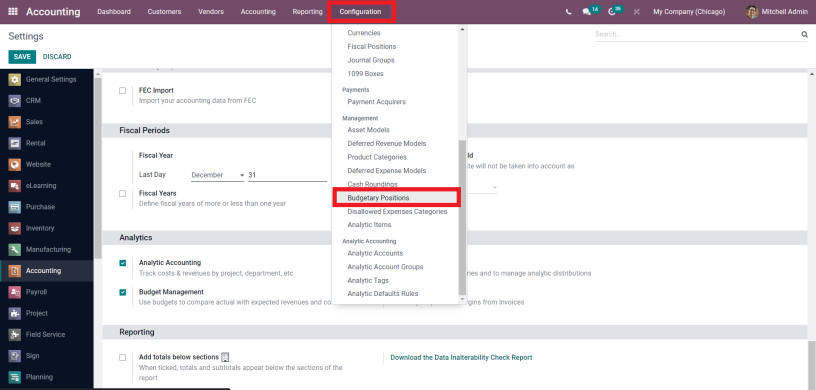
Click on Budgetary position and create budgetary position.
Here you will add name, select company name (in case of multi-company), and the account name
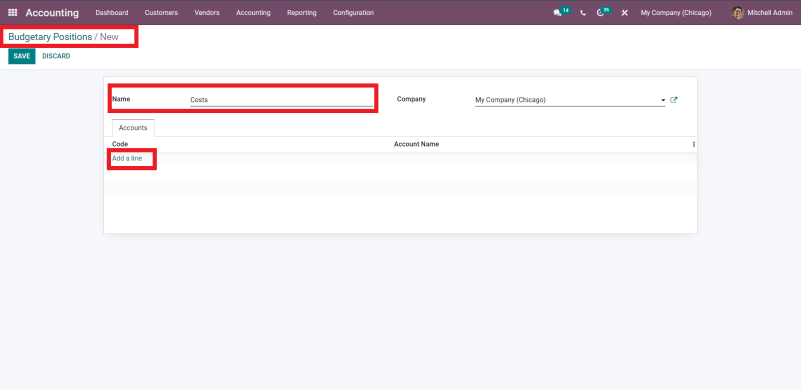
Now, when you click on add a line, you will get the list of accounts of your business.
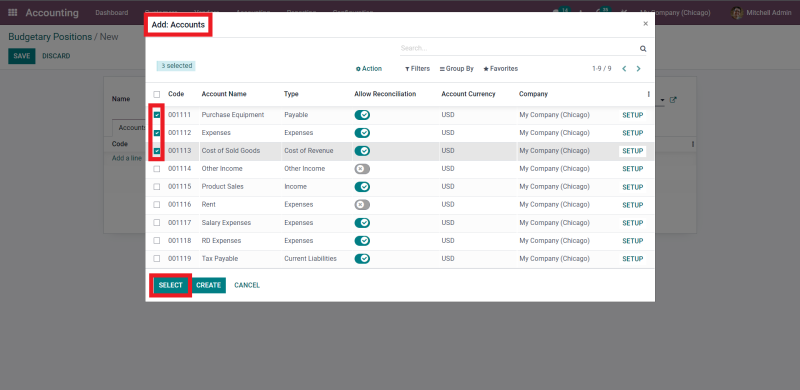
Select as many as you need, please make sure to add those accounts that comes under cost.
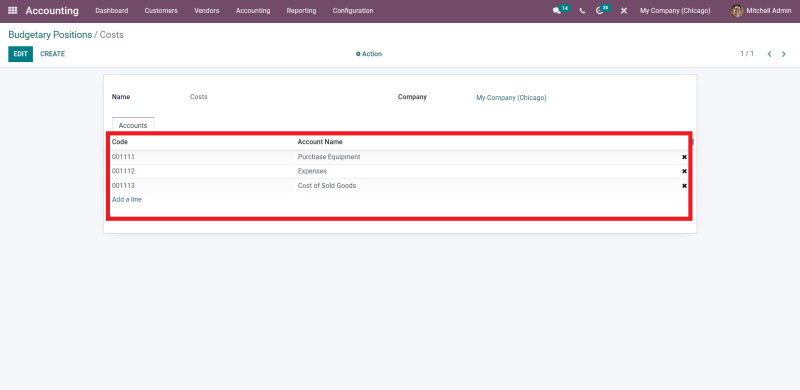
Create An Analytical Account
For the tracking purpose, you need to link the expenses or invoices you need to create the analytical account for the budget.
To create the analytical account, go to Configuration >> Analytic Accounting >> Analytic Accounts.
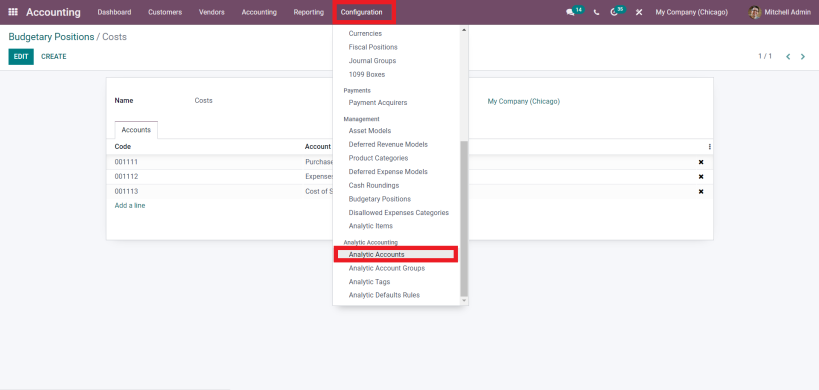
Click on analytic accounts and create.
Add the details on the analytic account screen such as Customer Name for whom you want to create the budget, Reference, Company, Currency, and more.
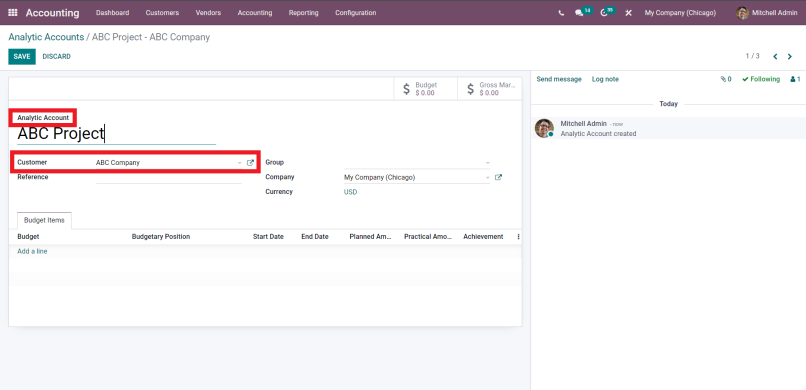
Set A Budget
To set the budget, you need to go to Accounting Menu >> Management >> Budget
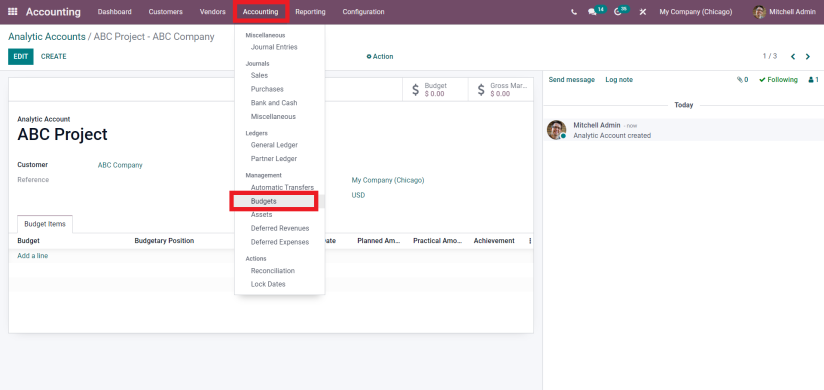
Here, you can add budget name and responsible,
Now you can select the period wherein the budget will be applicable In the Budget lines tab, you need to select budgetary position, analytic account, planned amount, and more.
As we are recording the cost/expenses, you need to specify the negative planned amount
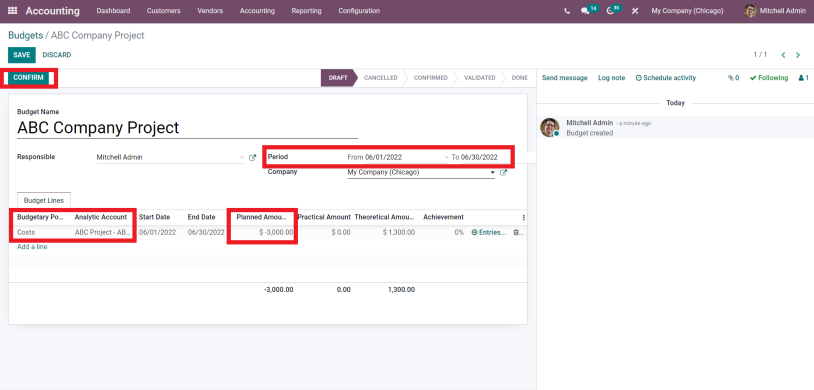
Save and confirm the budget
The authorized person will approve the budget
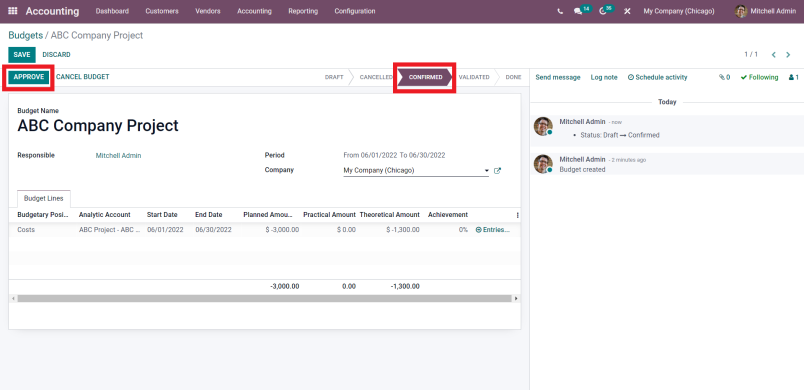
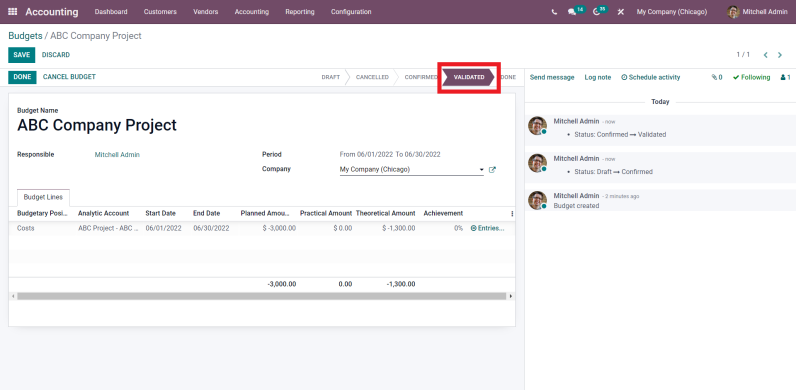
Check Your Budget
Create a bill for products that you are going to purchase
Add details like vendor name, bill date, due date, etc,
Add products in the Invoice lines and select the right account and analytic account. It will help have the right information regarding your budget for a specific analytic account
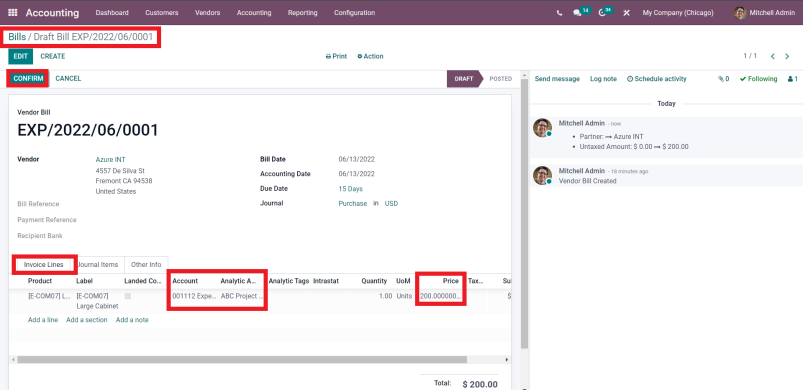
Confirm the bill and see the budget report
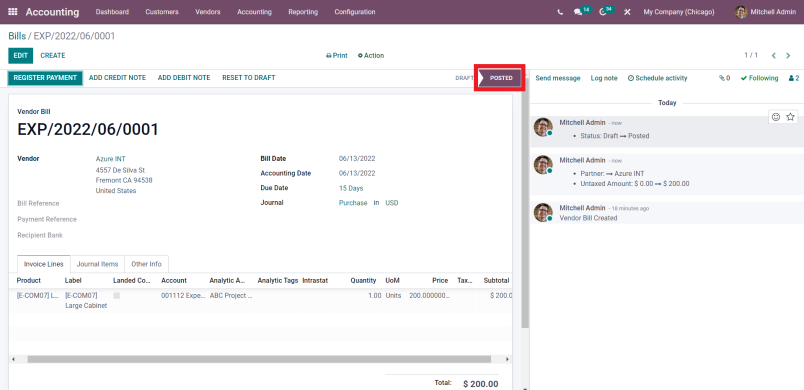
Now, when you go to the Budget record, you will see the Planned amount, Practical amount and Theoretical Amount
Planned amount - Amount that you have fixed while creating the budget
Practical amount - Amount that you have spent actually
Theoretical Amount - The amount you theoretically could have spent
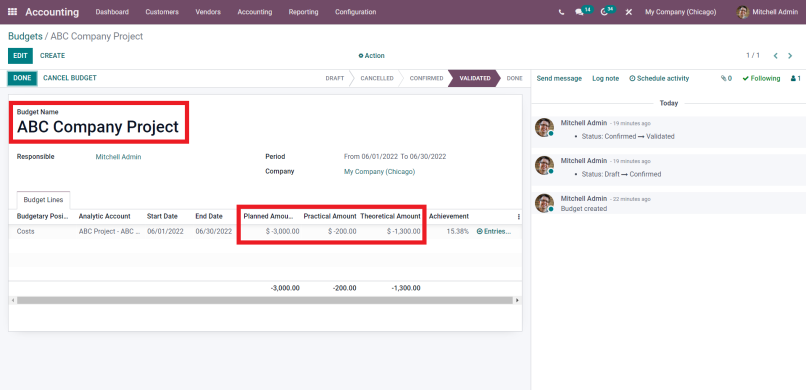
When you make a purchase again on the same budget record, you will see the amount will be reduced from the budget.
You only have to create a bill for the same analytic account, here you will see the practical amount will increase
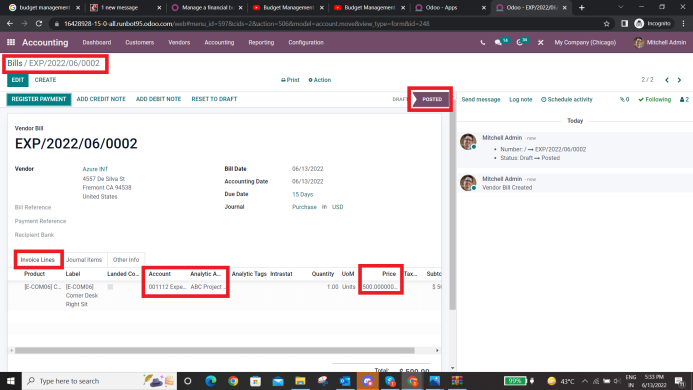
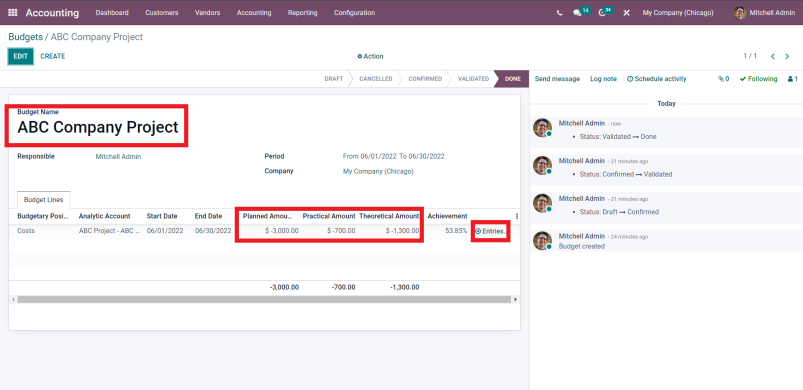
Also, when you click on the Entries button in the budget line, you can see all the entries from the Budget itself.
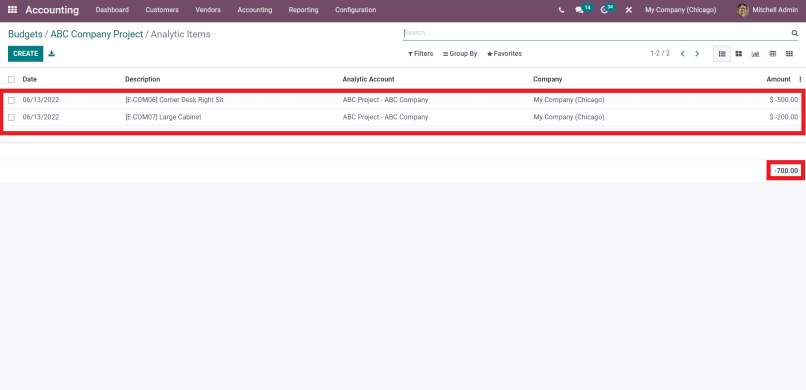
You can create multiple budgets and keep track of each of them in the most effective manner. The Odoo budget management feature enables businesses to plan and manage their budgets to achieve the desired financial goals.
This is how you can create, manage, and track the budget in Odoo. I hope you find this information useful to comprehend the budget management in Odoo Accounting Module.

 USA
USA INDIA
INDIA