Attendance Management Software
Employee attendance management is essential in all businesses, including small and medium-sized enterprises. Managers and HR departments can now closely monitor and track employee time, as well as calculate salaries and other benefits, due to enhanced employee attendance. Keeping track of employee attendance is critical for improving a company's employee management efficiency.
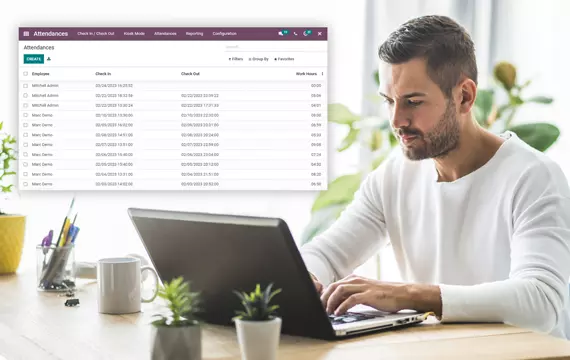
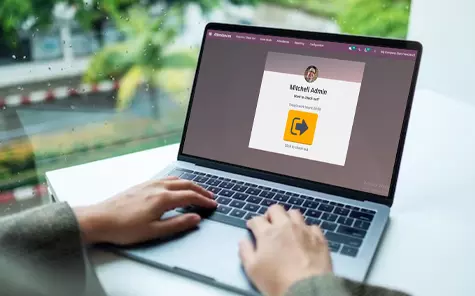
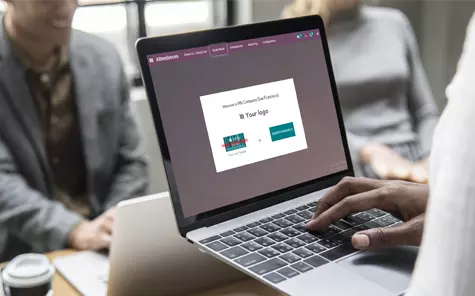
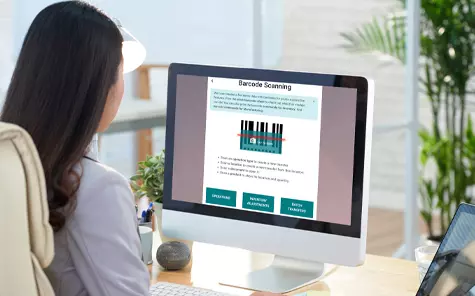
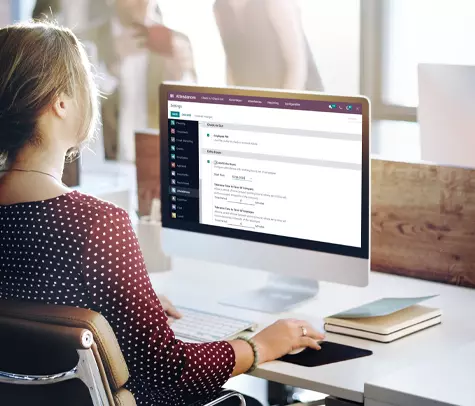
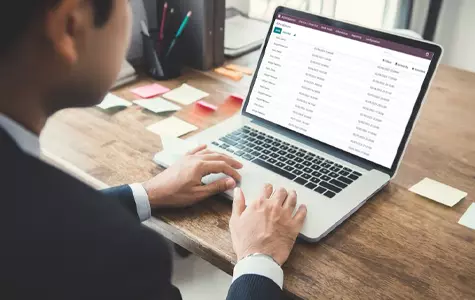
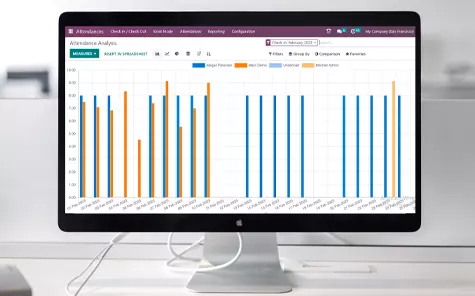

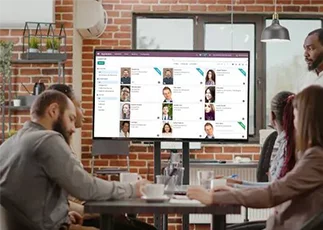
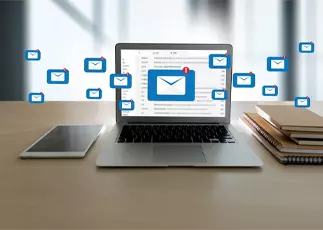


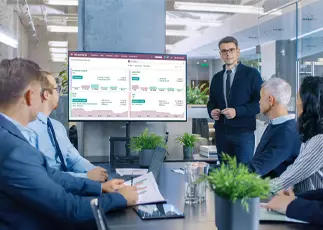


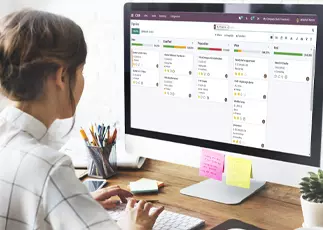







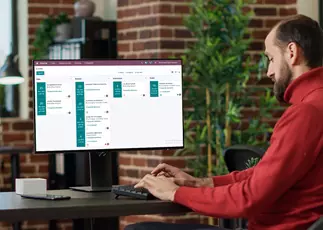

























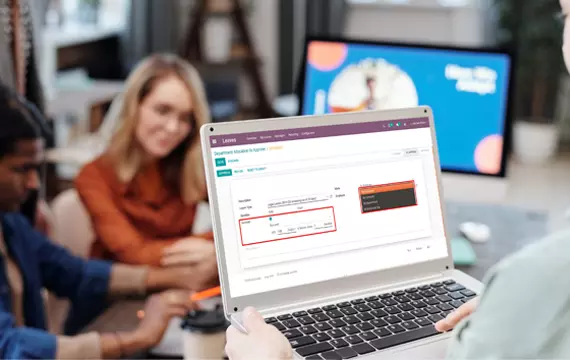


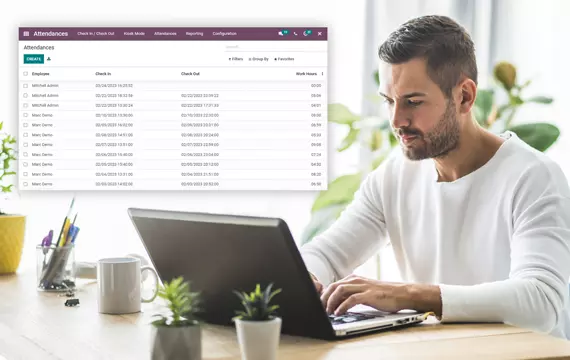


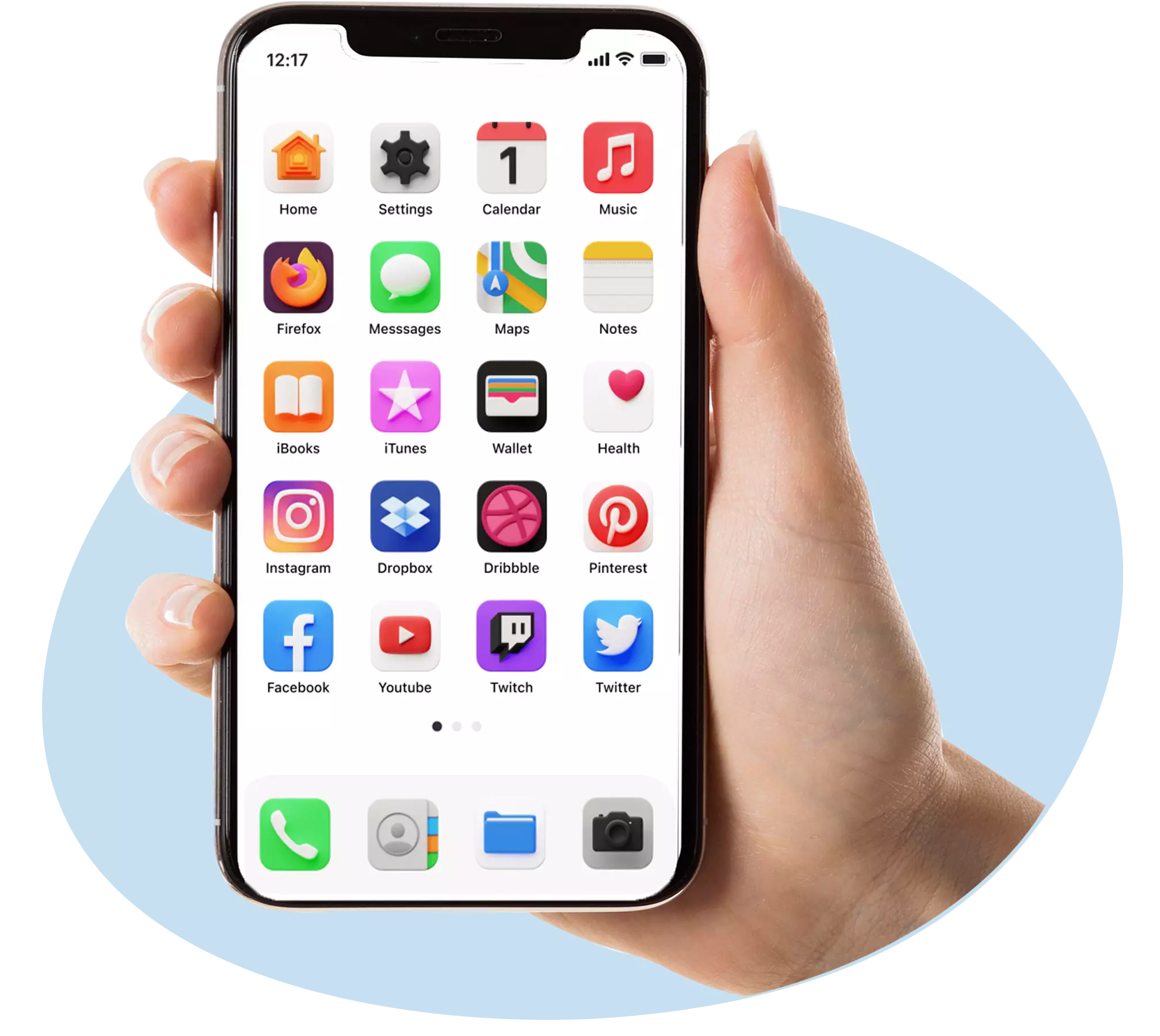

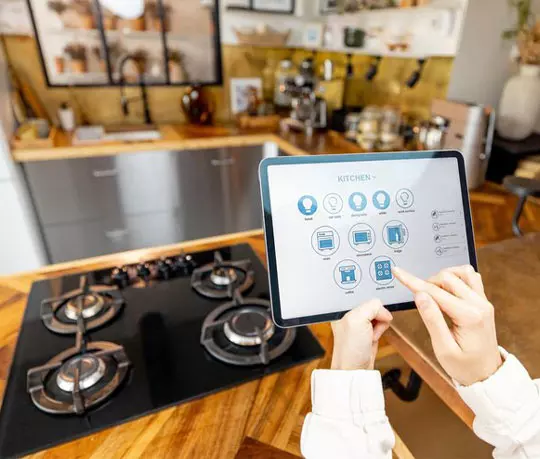






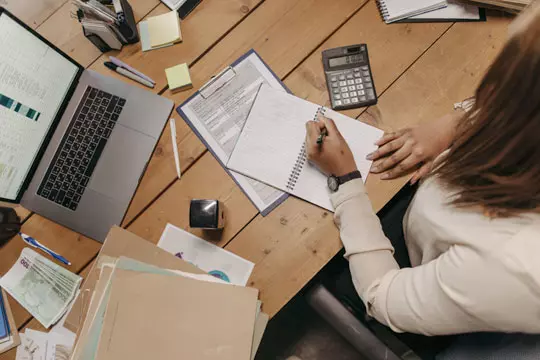





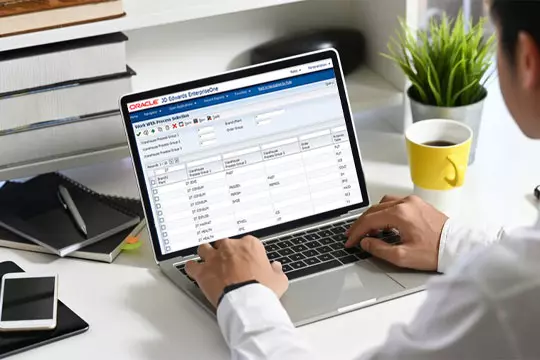

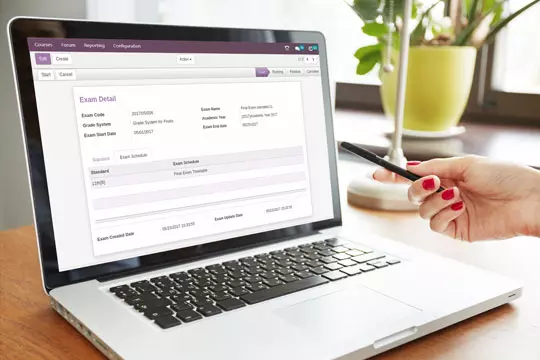
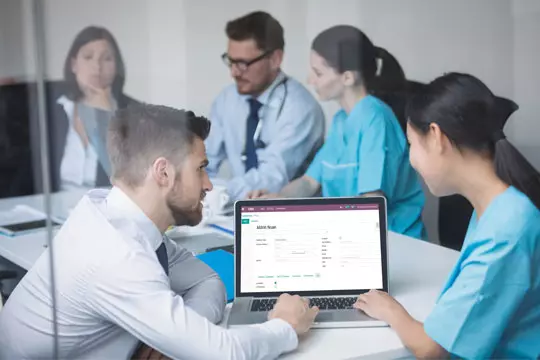


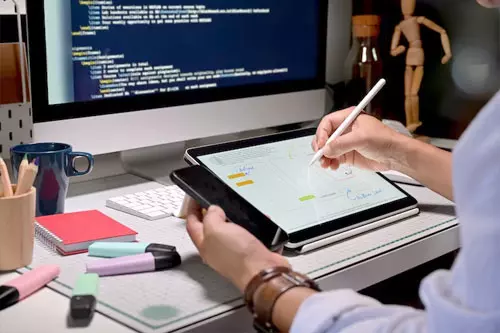


 USA
USA INDIA
INDIA