Quickbooks to odoo migration
Looking for Odoo Experts for QuickBooks to Odoo Migration?
You are at the right place, O2b Technologies is the top provider of QuickBooks to Odoo migration service. Forget about the legacy accounting software QuickBooks, migrate to Odoo, and get the comprehensive business management suite for your organization. Odoo helps you avoid redundant data entry and reduce errors.
Try Free Migration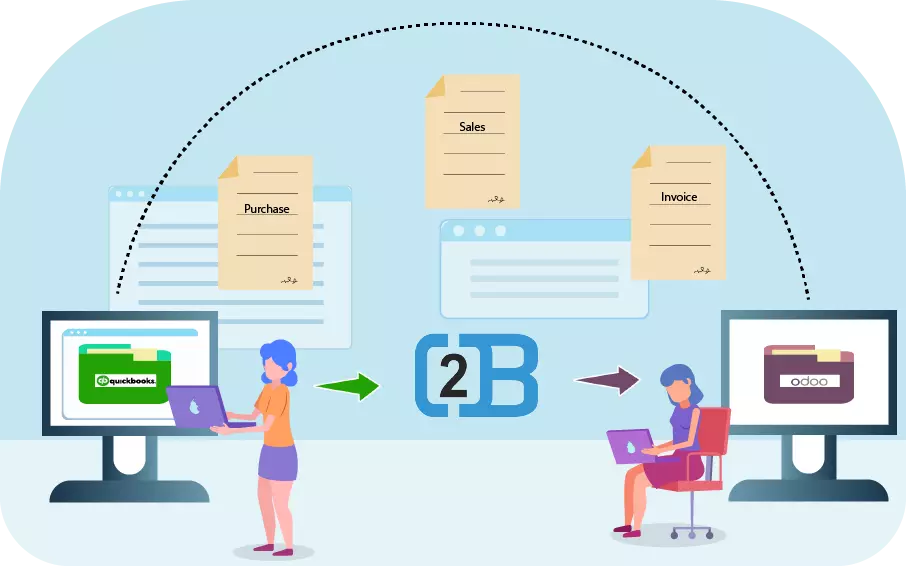
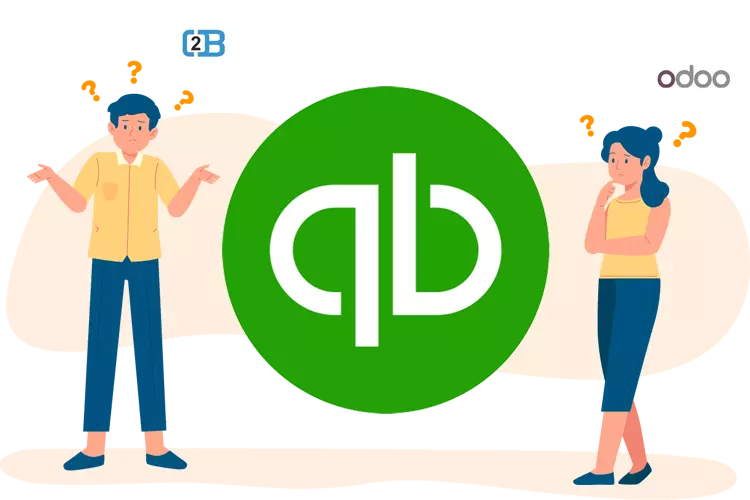
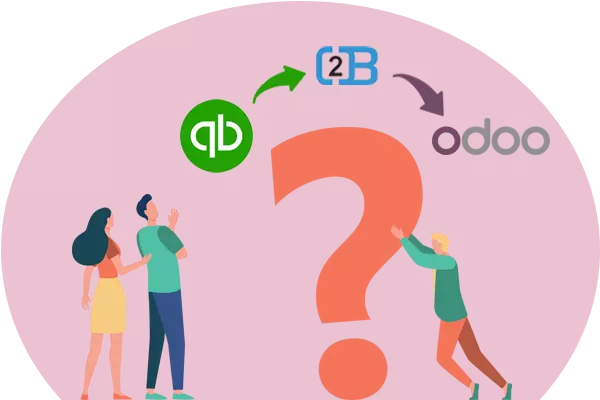
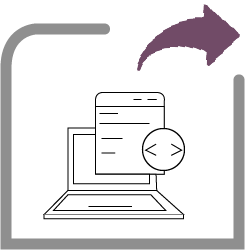
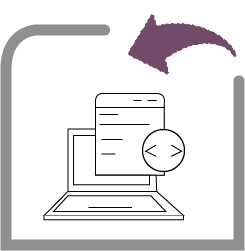
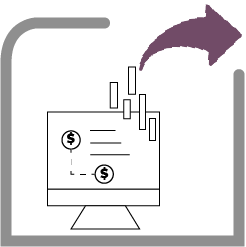
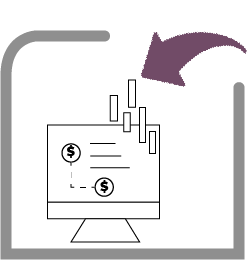
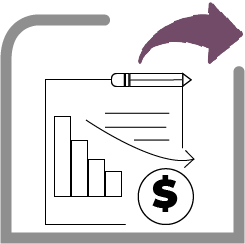
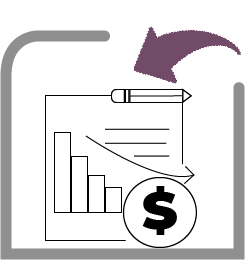
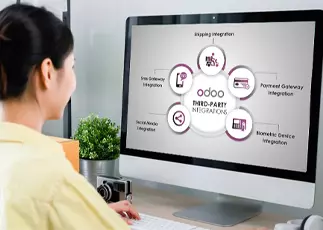

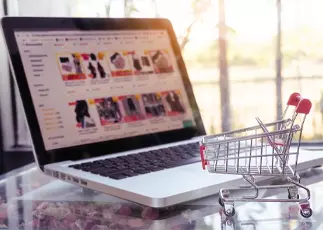

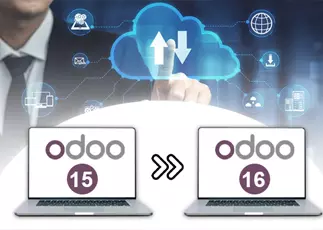




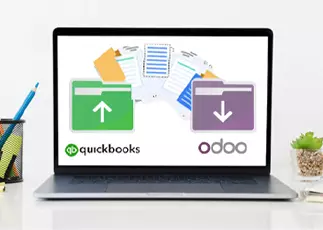



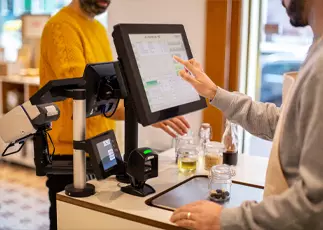
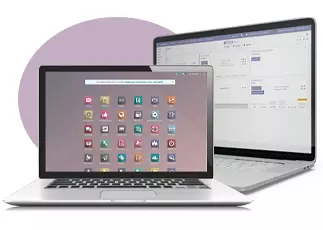






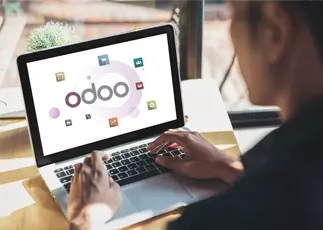


 USA
USA INDIA
INDIA